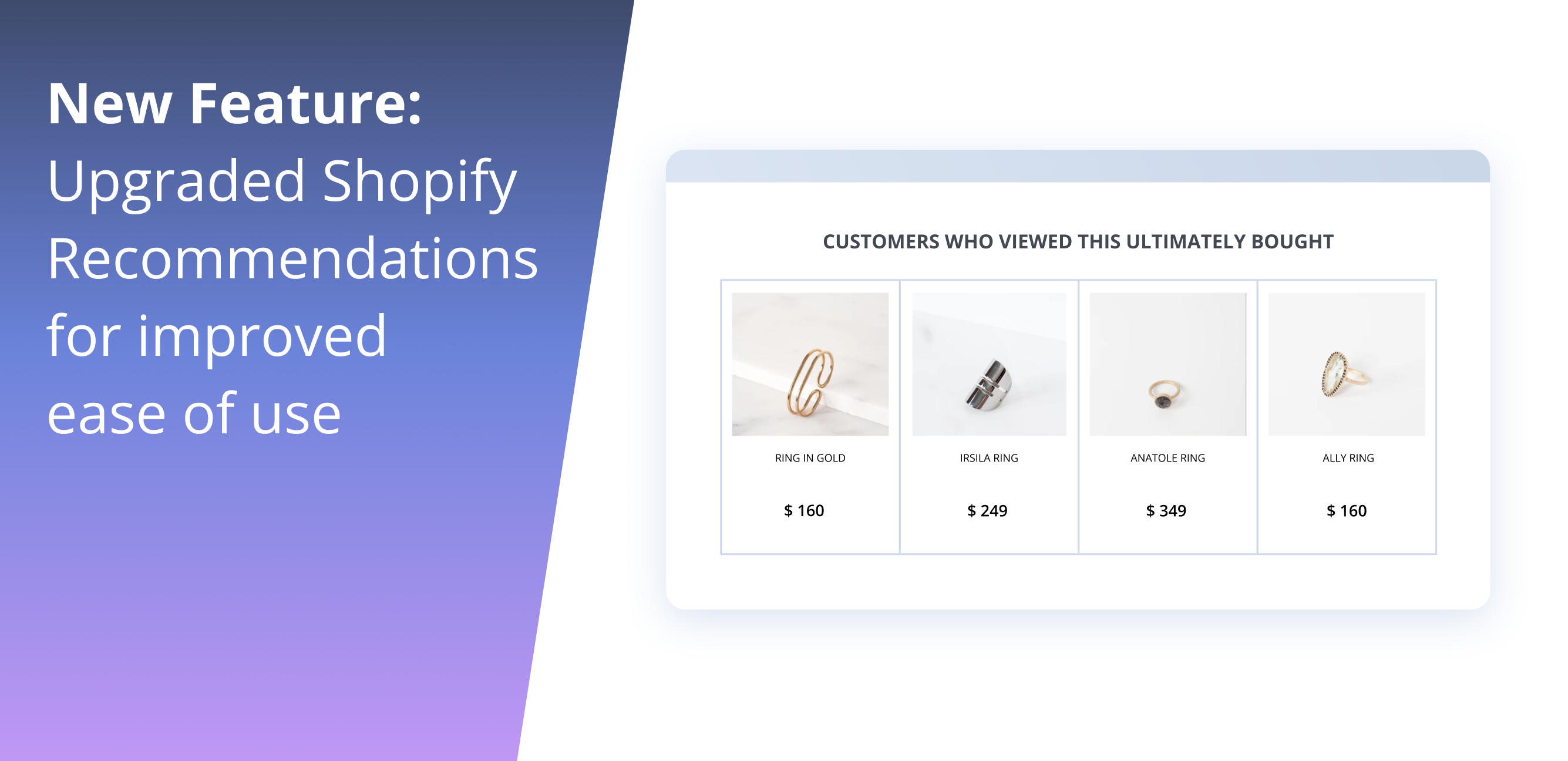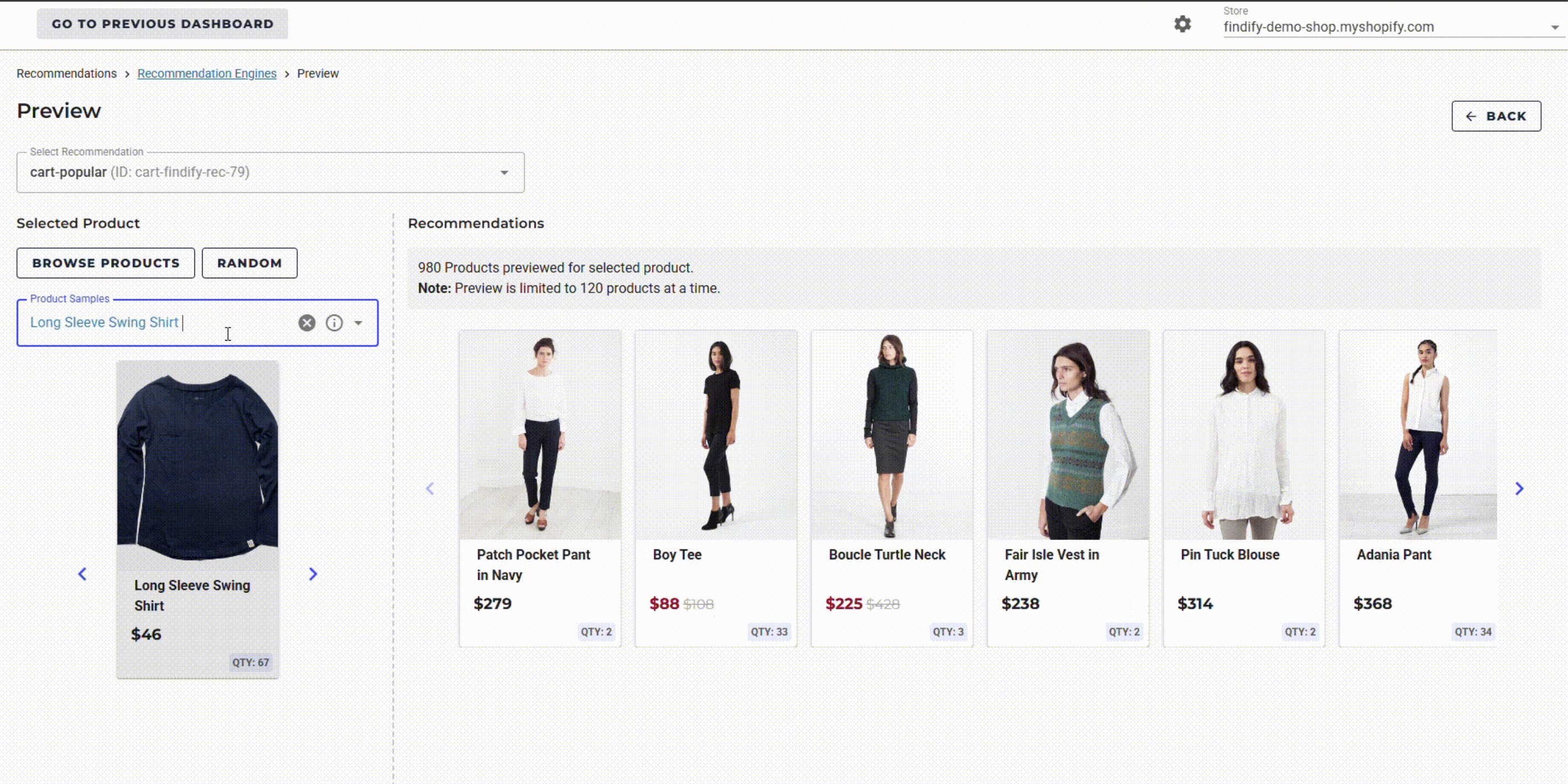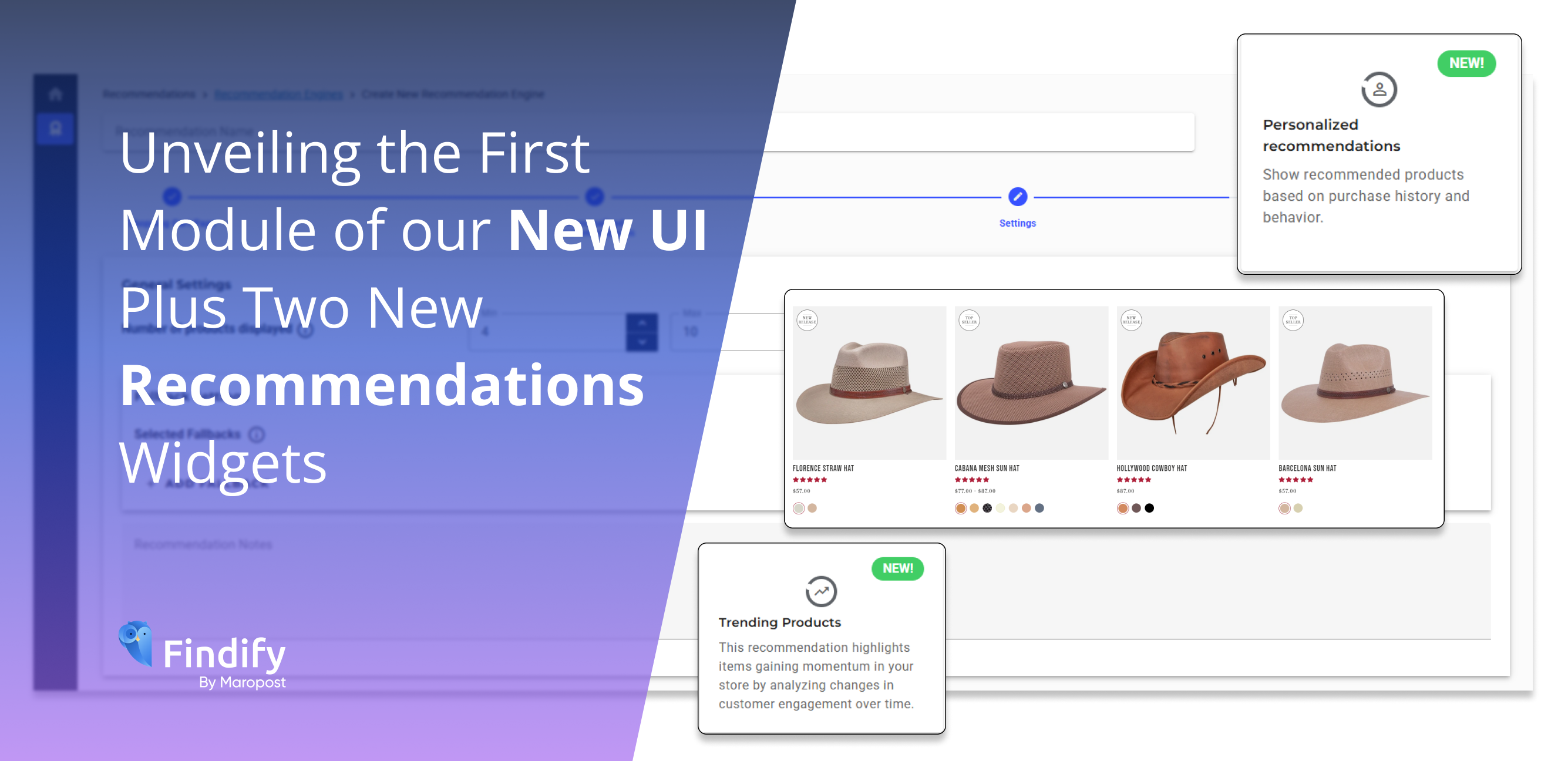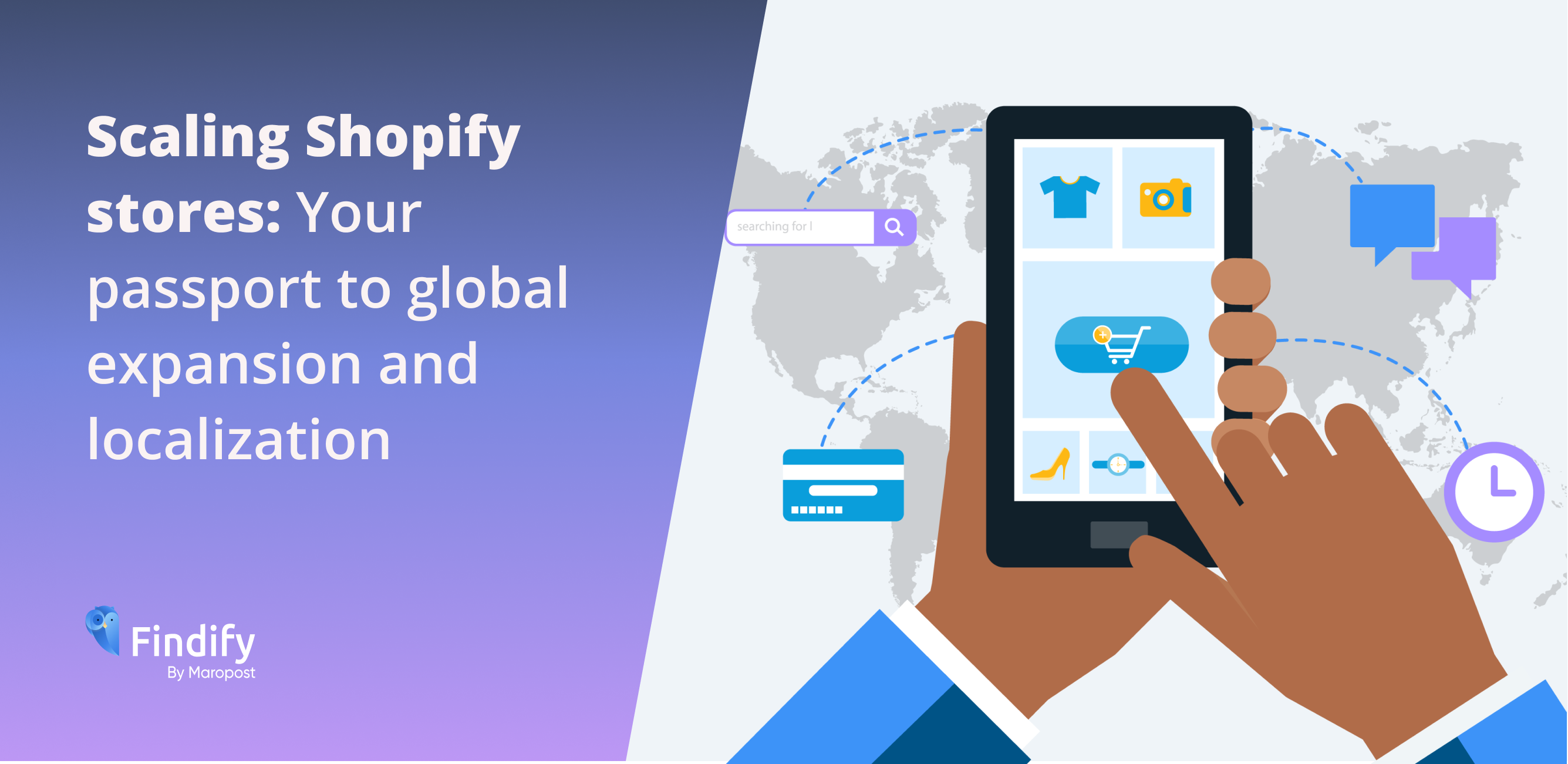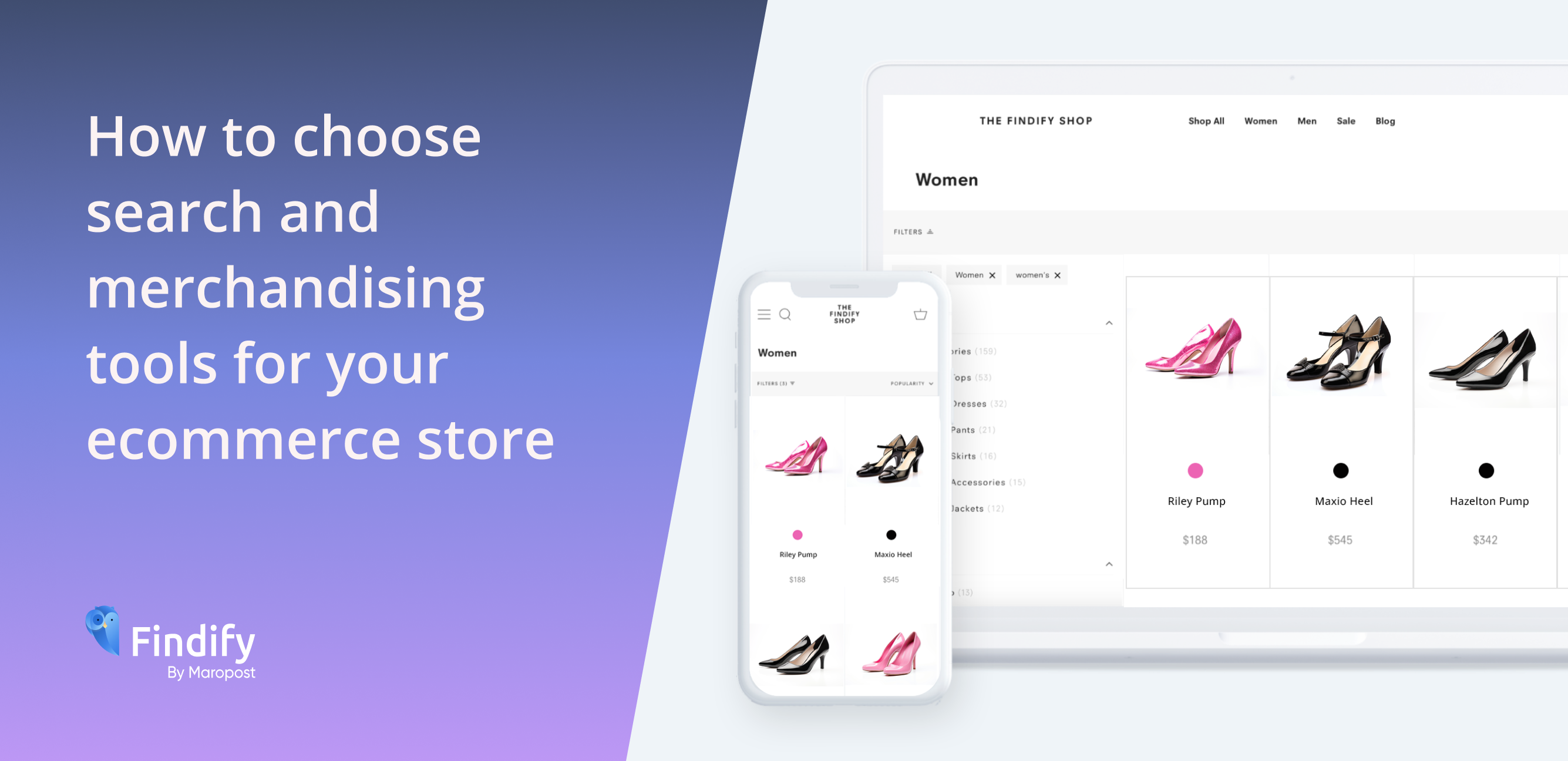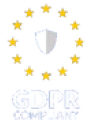Working with Findify Recommendations has never been easier! Thanks to a recent upgrade, merchants using Shopify’s Online Store 2.0 no longer need to manually add snippets of code to render their finished Recommendations widgets on their store.
As part of our ongoing quest to make Findify solutions as easy to use as possible, while still offering total merchant control, we recently decided to upgrade our popular Recommendations solution.
Already a relatively streamlined functionality, there were just two aspects Findify developers wanted to improve. One: they wanted to remove the need for merchants to add scripts to their store to place their desired recommendations. Two: they wanted to widen the amount of options available to merchants when setting up their recommendations within Findify.
Here, we’ll talk about the former – upgrading Recommendations for Shopify’s Online Store 2.0. For the latter, click here.
Adding recommendations to an online shop now easier than ever
This update means merchants utilizing Shopify’s Online Store 2.0 are no longer required to manually add any scripts or pieces of code into their store. This minimizes the time merchants need to spend on this task, and also minimizes any potential for errors to be introduced.
Now, simply create your recommendations widget as normal, within the Findify dashboard. When you have created the recommendation, scroll back up to the section called “Activation Settings”. Here, note the Widget ID.
Then, go to your Shopify dashboard, and go to Online Store → Themes → Customize.
Go to the page you want the recommendations widget to appear on.
On the left hand side, under apps, select ‘Add block’ and add ‘Recommendation Widget’.
On the far right, a window will appear where you can add the Widget ID.
To move your widget to a different location on the page, go to the left hand side menu. Then simply drag and drop the ‘App’ section to wherever you want it.
“Making life easier” for Findify clients
Improving Findify’s Recommendations capabilities is an effort to make life a little easier for merchants, explained Findify Head of Product, Joakim Amadeus Olsson.
“This is a relatively small but very powerful improvement. It adds functionality and enables merchants to add their chosen recommendations widgets in the easiest way possible, while still retaining full control,” he explained.
“This is exactly the kind of tweak we love to make at Findify. We are always looking for ways to make our clients’ lives easier. We know they lead busy lives. If there’s any change we can make that will save them valuable time, it’s a change we will make.”
All recent updates to Recommendations functionalities are now live within the Findify dashboard.
For more information on Findify’s powerful search and merchandising ecommerce tool, which includes personalization software and solutions such as Personalized Search, Smart Collections, and Recommendations, book a demo here.